Create a Multi-location Restaurant (Chain) Dashboard
Step-by-step instructions
For multi-location restaurants, click on the extra options arrow next to the restaurant name in the restaurant admin panel to enable the multi-location dashboard:
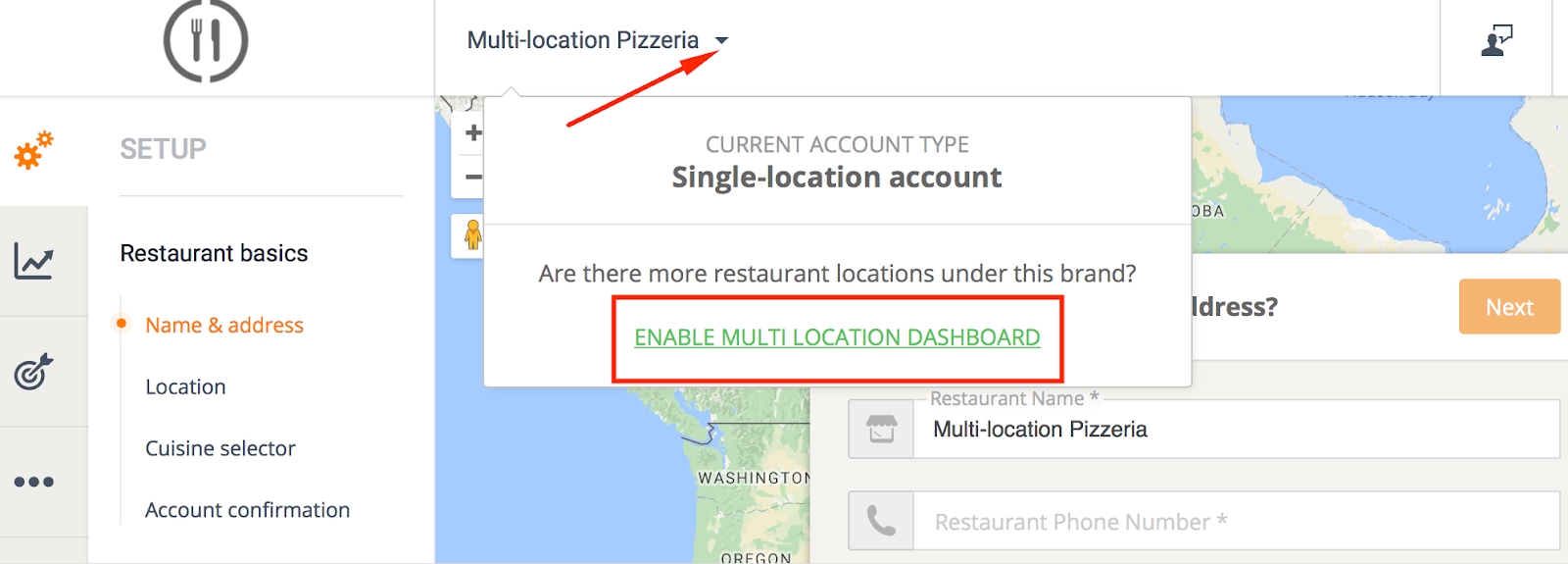
Under the hood, a “parent” account representing the brand is created which groups all the locations together. Interface wise, the parent account is this dashboard:
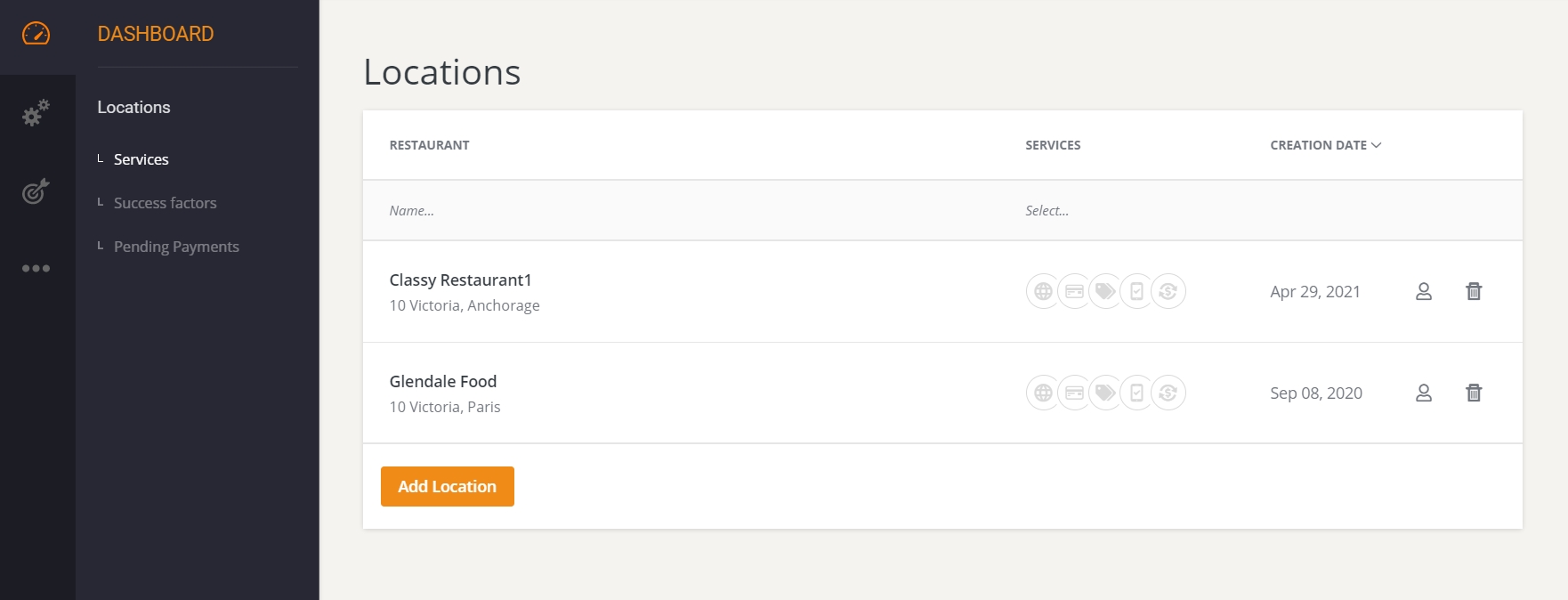
The idea is simple: location specifics (like address, opening hours, delivery service etc) are managed by accessing each location, in the restaurant interface known today. Common settings (like menu and promotions) are handled at the chain level, from this parent account.
This is how the account holder can set up:
pickup and table reservation services.
Menu management
Here is how the menu sharing among locations works.
In the dashboard, there is a section called Menus. Here, the account holder can edit the “master” menu and assign it to all the locations. This way, when the account holder makes – let’s say – a price change, they make it once and have it automatically propagated to all restaurant locations.
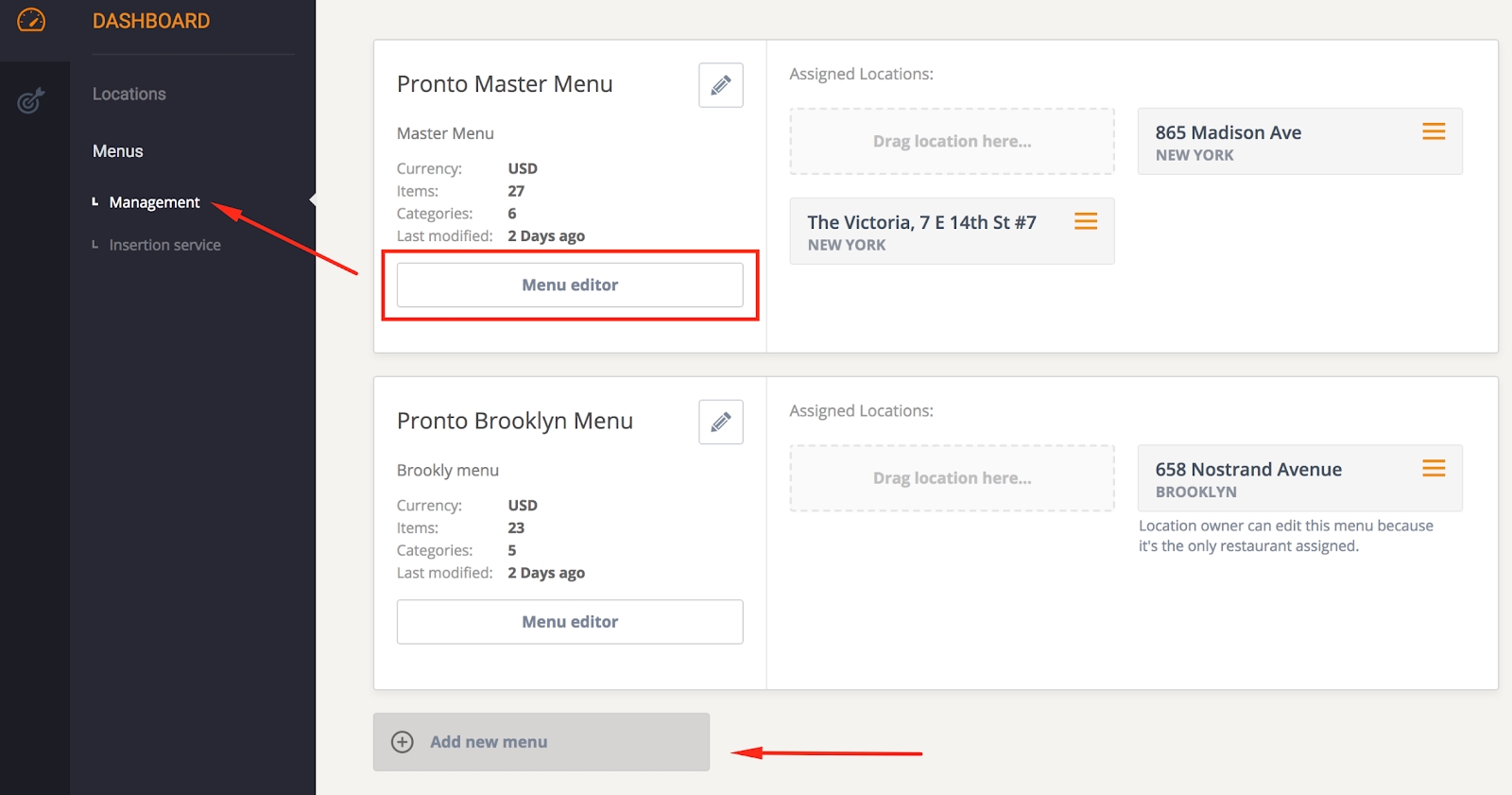
In case not all locations can function with one menu, the account holder can simply create multiple versions by duplicating an existing one or starting from scratch. Create as many menus as needed and assign the locations to the menus by dragging them to the right menu.
Promotions
Since the menus for multi-location restaurants are being managed at the chain level, so are the promotions.
Note the dedicated Marketing tab in the chain dashboard:
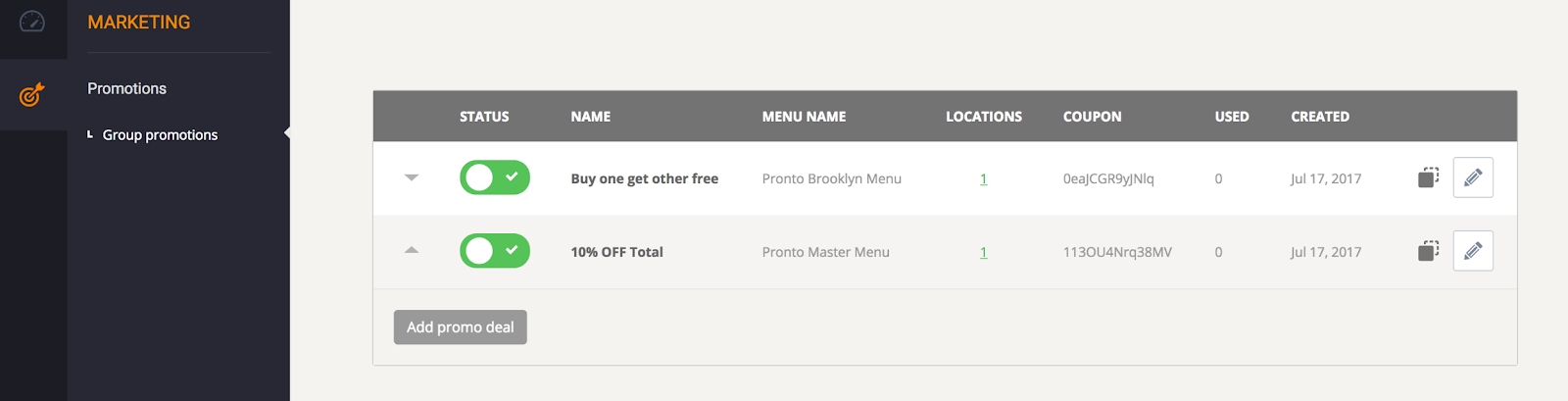
For each online menu, it is possible to create one or several promotions.
To run multiple promotions at the same time, the Advanced promo module (paid service) needs to be enabled.
The restaurant has full flexibility in establishing which location uses which promotions, meaning that they can have:
unified menu and promotions across all locations or
different promotions for each location or
anything in between.
Branded mobile app
The branded mobile app has been improved to work “in chain-mode” as well. All the locations get listed under the same app, allowing the food client to choose the location to order from.
Last updated